If your blog want caried by google, you must doing several settings. This is how to setting your blog:
- Login to blogger.com with your ID.
- If your blog more than 1, click at the blog title want to setting.
- Click Setting and then click Basic. Several form that must in the contents to the menu basic:
- Title : Content with your blog title. Example : Blog Tutorial.
- Description : Content with your description blog. Example : All about blogging can find here.
- Add your blog to our listing : chose Yes, so that every time posting always entered the Blogger.com list.
- Show Quick Editing on your blog : Chose Yes.
- Show Email post link : It is best to chose Yes, but if you chose No also it's allright.
- Show compose Mode for all your blog : Chose Yes.
- Show transliteration button for your post : chose Yes if the you wanted to be button to change normally alphabet to hindi (India) alphabet, Chose No if being the reverse.
- Click Save Settings.
- Finish.
- Click Publishing to arrange the publishing menu.
- Blog’Spot Address : Content with your blog address. Example : kolom-tutorial.
- Send Pings : Chose Yes.
- Click Save Settings.
- Finish.
- Click Formatting to arrange the formatting menu.
- Show : Chose the number of post want you to display in your blog. Example : Show : 6 post, it's means your posting will display in your page Totally six posting. Chose Post (don't days) at pulldown menu
- Date header Format : Chose the style of date/month what you wanted, this date/month will display above your post.
- Archive Index Date Format : Chose the style for your archive
- Timestamp Format : Chose the style of the time, what you wanted.
- Time Zone : Chose the matching zone with your place. Example for WIB : [UTC+7.00] jakarta.
- Language : Chose language what you wanted.
- Convert line break : Chose Yes, but if you chose No it's allright.
- Show Link Field : Chose No, but if you chose Yes it's allright.
- Enable Float aligment : Chose Yes, but if you chose No it's allright.
- Click Save Settings.
- Finish.
- Click Comment to arrange the Comment menu.
- Comments : Chose Show.
- Who Comment? Chose Anyone. It's means anyone can comment to your post.
- Comments Default for Post : Chose New post Have Comments
- Back links : Chose Show. It's means you will know if another people has linked to your post.
- Backlinks default for Posts : Chose New post have Backlinks.
- Show comments in a popup window? : Chose Yes. It's means when the people click Comment link your blog not lost.
- Show word verification for comments? : It's better to chose Yes
- Enable comment moderation? : Chose No, but if you wanted chose Yes it's allright.
- Show profile images on comments? : Chose Yes. It's means the photo of commentator of blogger member can display.
- Comment Notification Address : Content with your email address.
- Click SAVE SETTINGS.
- Finish.
- Click ARCHIVING to arrange the archiving menu.
- Archive Frequency : Chose monthly.
- enable Post Pages? : Chose Yes.
- Click SAVE SETTINGS.
- Finish.
- Click Site Feed.
- Publish Site Feed : Chose Yes.
- Descriptions : Chose Full
- Article Footer : If you have advertising code like Google Adsense, you can insert the code here.
- Click SAVE SETTINGS.
- Finish.






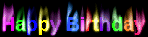
No comments:
Post a Comment
please,tinggalin komentar ya,tapi mohon hindari komentar yang bernada spam ya.thanks